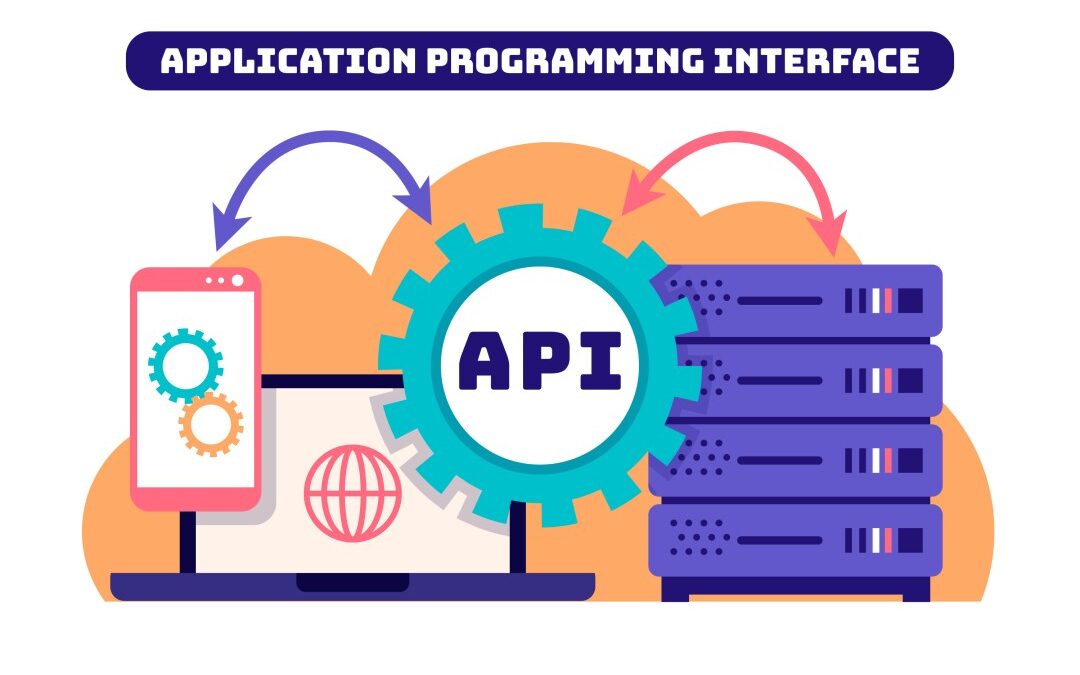
Understanding APIs as a Power Platform Developer
Whether you’re creating applications to streamline repetitive tasks or designing dashboards that would impress any data analyst, you’ve likely come across APIs. But here’s the important question—do you truly grasp what APIs are? Don’t worry! Today, we’re diving into Application Programming Interfaces (APIs) to explore how they can transform your Power Platform projects. 🛠️✨ By the end of this article, you’ll be equipped to tackle key questions like, "How do I integrate APIs with Power Platform?" and "How can APIs enhance my solutions?" Think of this as your quick guide to API mastery—without the textbooks and tedious terminology.
What Exactly is an API (and Why Should You Care)?
An API, or Application Programming Interface, is basically a translator for apps. Picture yourself at a restaurant. You’re seated at a table (that’s your Power App) and feeling quite hungry. The waiter (that’s the API) approaches, takes your order, and relays it to the kitchen (which represents the external service you’re connecting to, such as a database or a third-party tool). Once your meal is prepared, the waiter brings it back to you. It’s tasty, efficient, and best of all, you didn’t have to lift a finger in the kitchen! 🥗👨🍳 An API (Application Programming Interface) operates much like that waiter. It enables communication between various software systems. Whether you’re retrieving customer information from Salesforce or sending alerts through Twilio, APIs are the magic behind the scenes.
But if you’re thinking, "That’s a neat analogy, but what does it mean for me as a Power Platform developer?" Stay tuned—we’re getting to that!
Why APIs Matter for Power Platform Developers
Being a Power Platform developer is already fantastic. You’re tackling real-world challenges with low-code tools like Power Apps, Power Automate, and Power BI. But when you add APIs into the equation? It’s a total game changer. 🎮💥
Here’s why:
Access External Data – You can pull in data from other platforms, systems, or services that aren’t directly accessible with standard connectors.
Extend Functionality – If your app needs to perform a specific task, like sending text messages through SMS gateway APIs, APIs provide you with endless flexibility.
Boost Automation – You can automate intricate, multi-step workflows by connecting to specialized services through APIs. Supercharge Customization – Go beyond the usual Power Platform tools to craft tailored solutions that meet any unique business need. In short, if the Power Platform is your canvas, APIs are the extra colors you didn’t realize you were missing! 🎨
Getting Started with APIs in Power Platform
Alright, hands-on champs! Here’s a step-by-step guide to API enlightenment.
Pick Your API
First things first, decide what you want to connect to. Maybe you want to sync invoices from a payment system or fetch weather data to inform logistics decisions. Most APIs come with documentation that outlines their capabilities. Pro tip? Look for REST APIs—they’re the standard and work seamlessly with Power Platform.
Do you even know that when you’re choosing a data source or connector to connect to your app, you’re actually selecting an API behind the scenes—how cool is that? For example, if you pick SharePoint as your data source, your app is seamlessly communicating with the SharePoint API to fetch or send data. It all happens effortlessly in the background, letting you focus on building awesome solutions while the API does the heavy lifting. 🙌
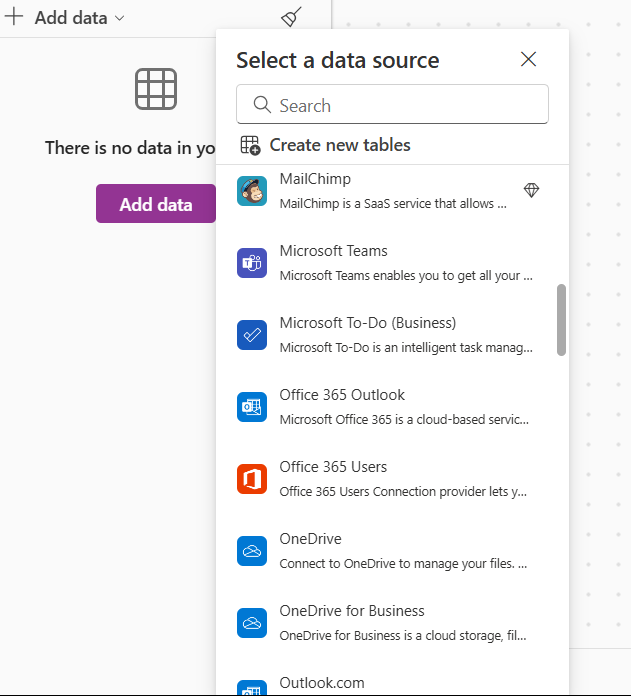
Understand Endpoints and Authentication
API endpoints are like the services on a waiter’s menu. Want chicken nuggets? There’s an endpoint for that. Want tacos? Different endpoint. 🌮 But before the waiter (API) takes your order, you’ll need to prove you’re allowed to be there. This is where API authentication comes in—methods like API keys, OAuth 2.0, or basic authentication will unlock access. Follow the API’s documentation like a treasure map to get this right! 🗺️
Create a Custom Connector
The magic of Power Platform lies in Custom Connectors. Think of these as bridges that allow your Power Apps or Power Automate workflows to communicate with an API.
Here’s the quick rundown on creating one:
- Navigate to Power Apps > Data > Custom Connectors
- Hit + New Custom Connector and follow the prompts, which include defining API endpoints, methods (GET, POST, etc.), and authentication settings.
- Test the connection. If it works—hooray! If it doesn’t… well, APIs are great at teaching patience. 😅
Here’s the thing—I’ll be creating another article dedicated to showing you how to build a custom connector from scratch. Want it to be a detailed, step-by-step guide? Then drop a comment below and let me know! Your feedback is super valuable, and I’d love to tailor the content to what helps you most. Stay tuned! 🔧✨
Integrate into Your Power App or Flow
Once your connector is set, you can start using it directly in Power Apps or Power Automate. For example:
- Power Apps – Add a button that triggers an API call to fetch data.
- Power Automate – Streamline workflows, like automatically logging a customer support ticket when an API endpoint detects a failed transaction.
Test, Tweak, Repeat
Test your API calls within Power Platform to ensure everything runs smoothly. Work out any kinks with error handling—no one wants bugs in their brew. 🐛☕
Real-World Examples of APIs Supercharging Power Platform
Not convinced APIs are the golden ticket? These examples might just change your mind.
Example 1: Enhance Customer Service with Salesforce API
Imagine pulling customer profiles straight from Salesforce into your Power App. By integrating Salesforce API, your customer service reps can view complete histories in seconds—resulting in faster responses and happier clients.
Example 2: Automate Notifications with Twilio API
Set up a Power Automate Flow triggered by a payment confirmation. Use the Twilio API to send a custom SMS notification to a customer’s phone instantly. “Your order is confirmed. Your coffee beans are on the way!” ☕📲
Example 3: Advanced Reports with Google Analytics API
Power BI + Google Analytics API = magic. Combine website analytics with custom sales data for some truly epic reporting dashboards. Watch your marketing decisions transform overnight. 📊✨
Tips and Tricks for API Success
- Read the Documentation – APIs can seem intimidating, but their docs are your best friends. Don’t skim—dive deep!
- Secure Your Keys – Always treat your API keys like passwords. Use secure storage and never hard-code them into apps. 🔑
- Monitor Usage – Many APIs have rate limits. Keep those in mind to avoid your app breaking during high usage times.
- Experiment Freely – Use tools like Postman to play around with APIs before committing them to your app.
How APIs Help Scale Your Power Platform Solutions
By effectively using APIs, you set yourself up for scalability. Whether you’re working in enterprise IT or building apps for SMBs, APIs empower you to:
- Connect disparate systems into a cohesive ecosystem.
- Provide richer, more dynamic user experiences.
- Save hours of development time by leveraging prebuilt functionality.
And the best part? You’re not reinventing the wheel. Instead, you’re fine-tuning it to work perfectly for your project.
Conclusion
Understanding APIs might feel like sipping from a fire hose at first, but trust me—it’s worth it. With APIs, you’re not just a Power Platform developer. You’re a true innovator, creating solutions that are as efficient as they are impactful.
Hungry for more? Grab your laptop, test some APIs, and start building. Or if you’re feeling stuck, drop a question below. Better yet—tell us your favorite API use cases in the comments! 👇🚀. Want to learn more about Microsoft Power Platform API? Refer to this Microsoft Documentation on Power Platform API
