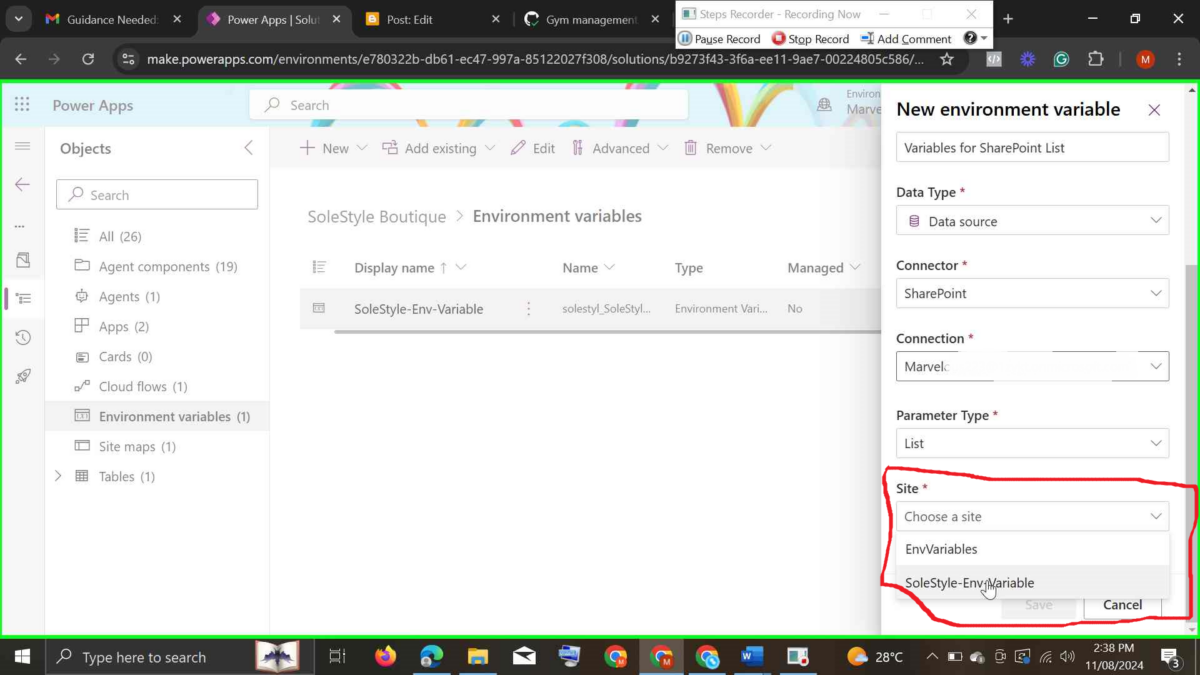
Understanding Environment Variables and Why Every Power Platform Developer should know it
Introduction to Environment Variables
Imagine you're setting up a chain of coffee shops. Each shop has the same menu and ingredients, but some details vary from location to location—like the store's address, phone number, and opening hours. Now, instead of writing down the address, phone number, and hours in every document or advertisement you create for each shop, wouldn’t it be easier if you could just store these details in a central place and use them wherever needed? This way, if any detail changes, you only need to update it once, and all the other documents automatically get the latest information. In app development, Environment Variables serve a similar purpose. Environment Variables are like that centralized "storage space" where you save information that might change depending on where or how your app is being used. Instead of hardcoding or manually adding values (like URLs, API keys, or database connections) directly into your app—which you would have to update in every single place each time something changes—These variables hold values that are unique to different environments (e.g., development, testing, production) and can be dynamically referenced across Power Apps, Power Automate, and other Power Platform components. Did I hear you say, 'What does hardcoding mean?'
Hardcoding means putting fixed values directly into the code of a program or application instead of storing those values in a separate, changeable place. When something is hardcoded, it stays the same every time the program runs unless a developer goes back into the code and manually changes it.
For example, let’s say you’re building an app to display a greeting message, and you write the greeting text directly in the code, like "Hello, user!". If you want to change the message to something else, you’d have to open the code and update that specific line.
In contrast, using a more flexible approach—like storing the greeting message in a separate file or variable that can be updated without changing the main code—would make it easier to adjust. With hardcoded values, updates become time-consuming, especially in large applications, since every change requires modifying the actual code.
Hardcoding can be quick for small projects but usually isn’t ideal for apps that need regular updates, flexibility, or deployment across different environments (like testing and production).
Key Differences from Hard-Coded Values
- Centralization: Environment Variables can be managed and updated in a single location rather than searching for all instances of a hard-coded value.
- Flexibility: These values can change depending on the environment, making it simple to adapt configurations between development, testing, and production without altering the core app logic.
- Security: Sensitive information, like API keys or connection strings, can be isolated and managed more securely.
Benefits of Using Environmental Variables
Environment Variables are essential for developing scalable, adaptable applications on the Power Platform. Here are some reasons why they should be a part of every Power Platform developer’s toolkit:
Simplified App Deployment and Testing
When moving an app from development to testing and production environments, certain values, like API endpoints, might need to change. Using Environment Variables allows developers to set unique configurations for each environment, preventing errors and streamlining the deployment process.
Increased Maintainability
With Environment Variables, you avoid the need to dig through app logic to change hard-coded values. Instead, you can manage and update configurations in one place, making maintenance easier and faster.
Enhanced Flexibility and Adaptability
By storing important settings outside of the main app code, Environment Variables allow apps to adapt to different contexts without code changes. For instance, if a URL or API key needs updating, only the Environmental Variable value needs adjustment, not the app itself. This capability is especially valuable in enterprise settings, where production deployments are frequent.
Improved Team Collaboration
In a team setting, managing variables centrally helps ensure that all team members are working with consistent configurations. This is useful when multiple developers work across different environments, reducing errors caused by inconsistencies in environment-specific values.
Setting Up Environmental Variables
Setting up Environment Variables in Power Apps or Power Automate is straightforward. Below, we’ll walk through the process in Power Apps, though a similar approach applies to Power Automate.
Step-by-Step Guide
Step 1: Log into Power Apps and navigate to the Solutions area. Create or select a solution where you’d like to set up your Environment Variables.
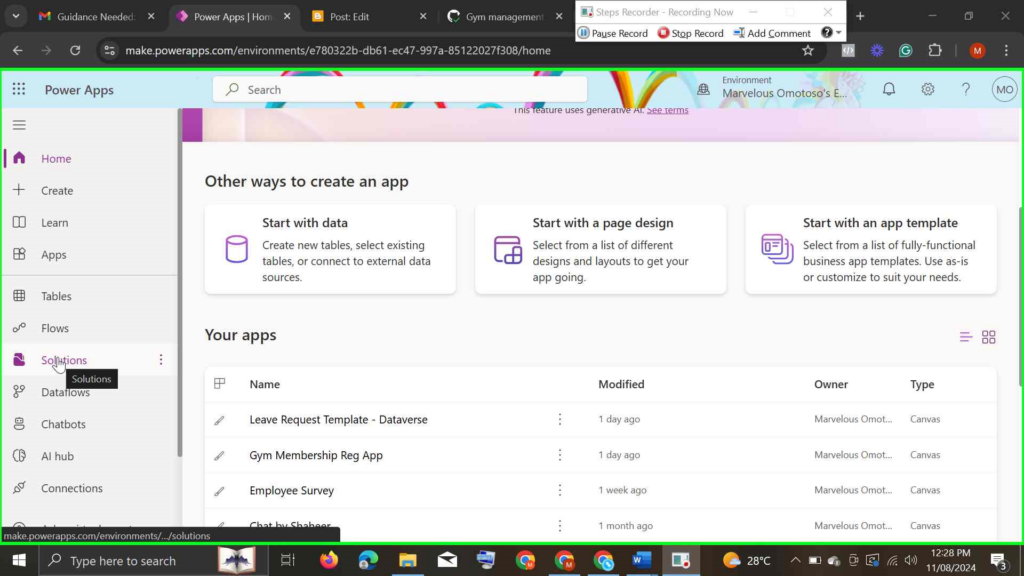
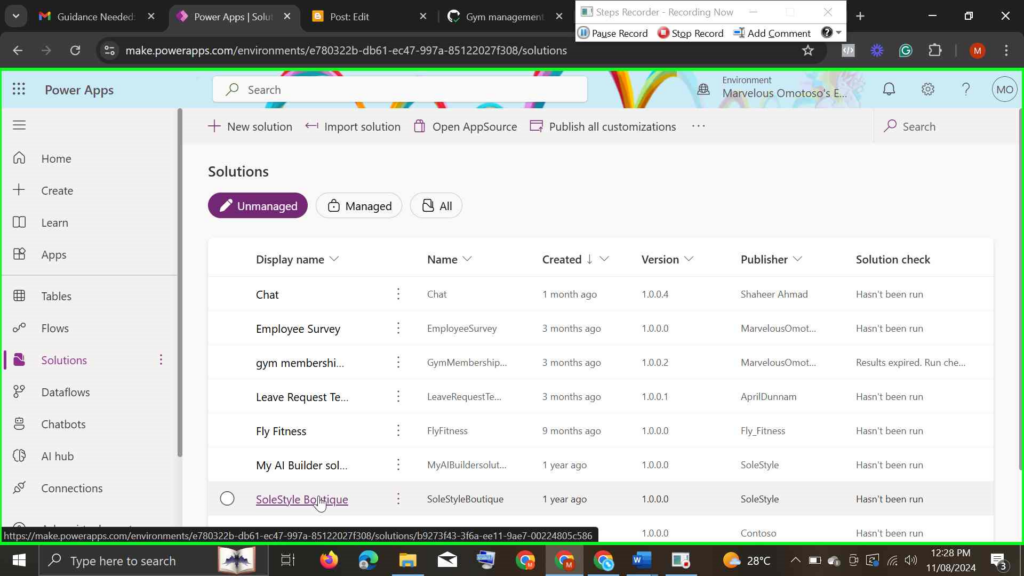
Step 2: Within the solution, click on New > More > Environment Variable.
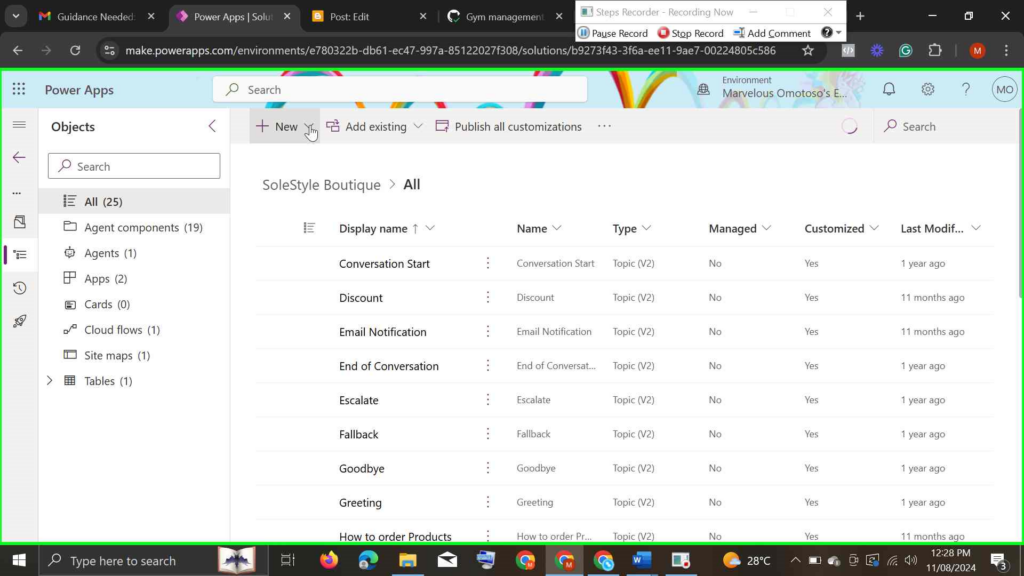
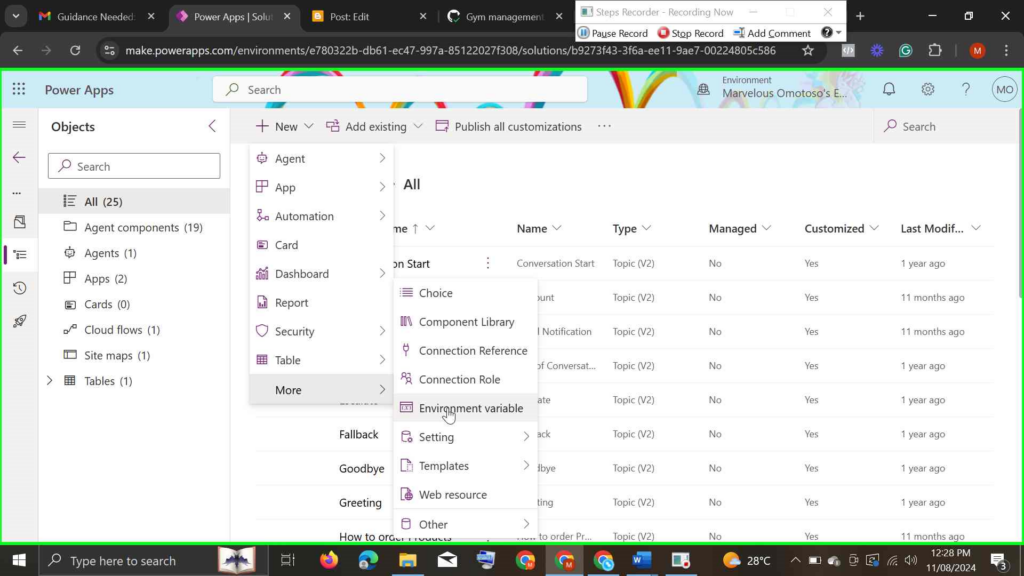
Step 3: Configure the Environmental Variable by providing:
- Display Name: The name that will appear in the Power Platform environment.
- Schema Name: An internal name for referencing purposes.
- Data Type: Select the type of data the variable will store (e.g., Text, JSON, Number, Data Source). Let’s use Data Source as an example. Why Data Source? Well, it depends on what you want your variables to hold. We chose Data Source because if you want to share or deploy the app in a different environment, Environment Variables let developers easily swap in their own data source instead of being locked to the original one used during development.
- Default Value: A fallback value for the variable in case environment-specific values are not defined.
- Current Value: Set environment-specific values, which can differ between environments like development, testing, and production. (Refer to the pictures below for a step-by-step guide)
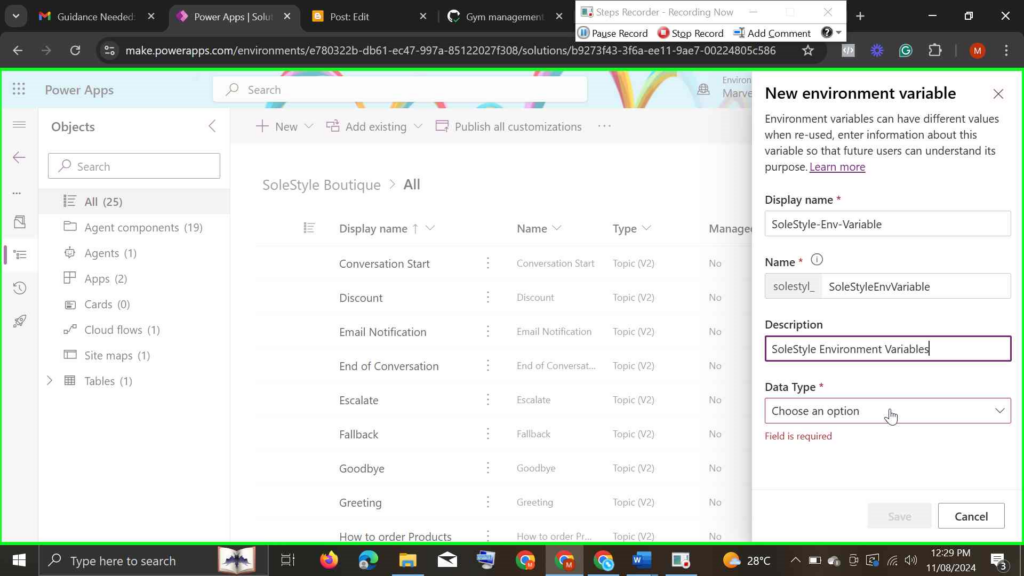
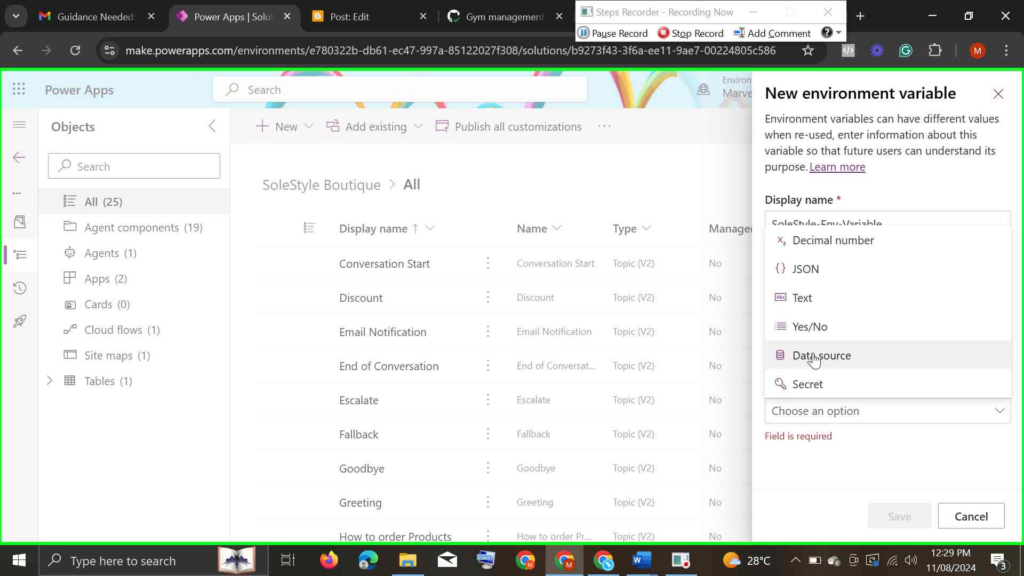
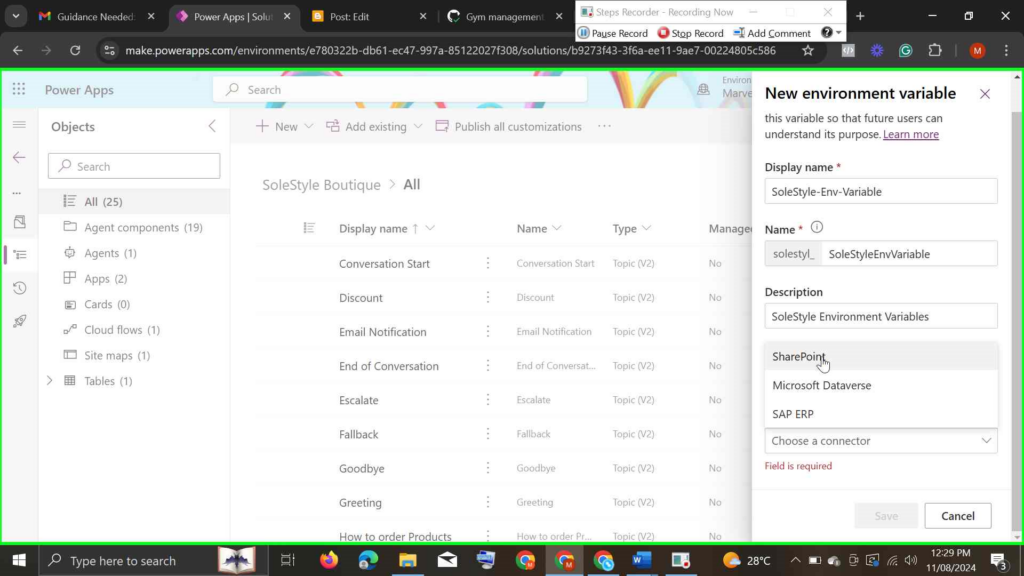
you will be prompted to choose a connector
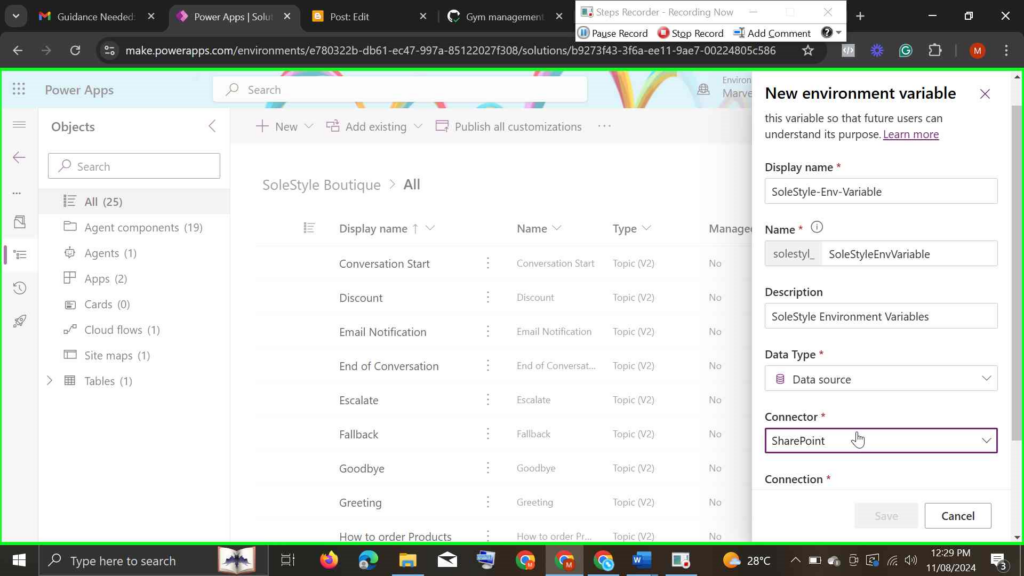
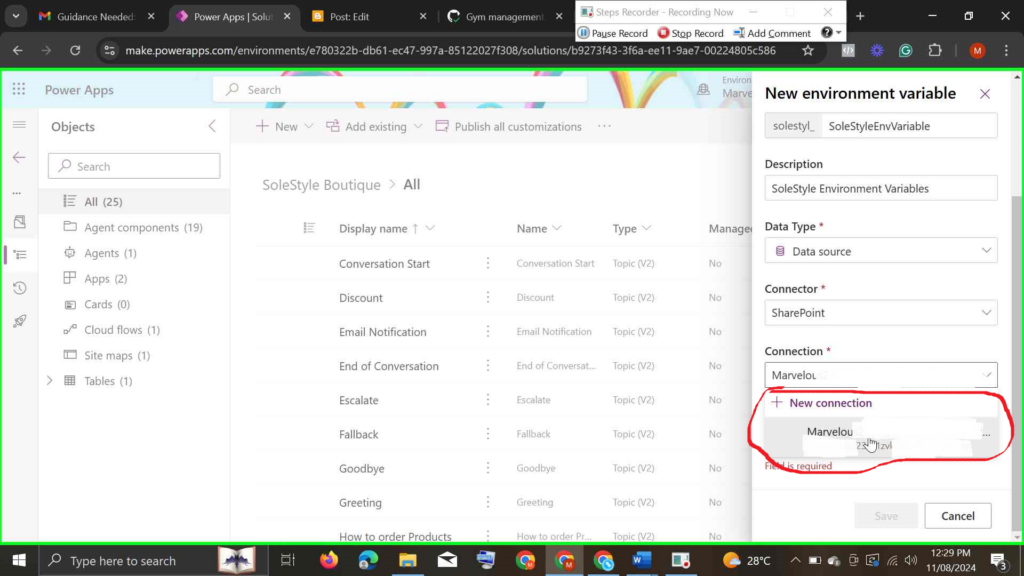
you will be prompted to create a connection to your SharePoint site
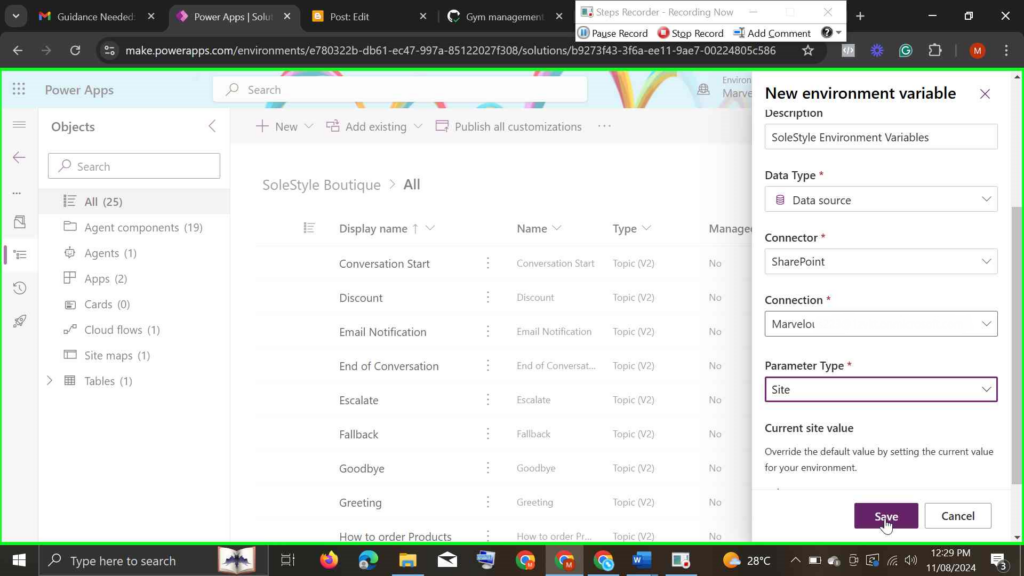
With the above steps, you've successfully created an Environment Variable that holds the connection to your SharePoint site, Now let's create an Environment Variable for our SharePoint List.
Creating an Environment Variable that holds the connection to the SharePoint List
Step 1: Follow the previous steps to create an environment variable for connecting to the SharePoint site. This time, select List as the parameter type instead of Site.
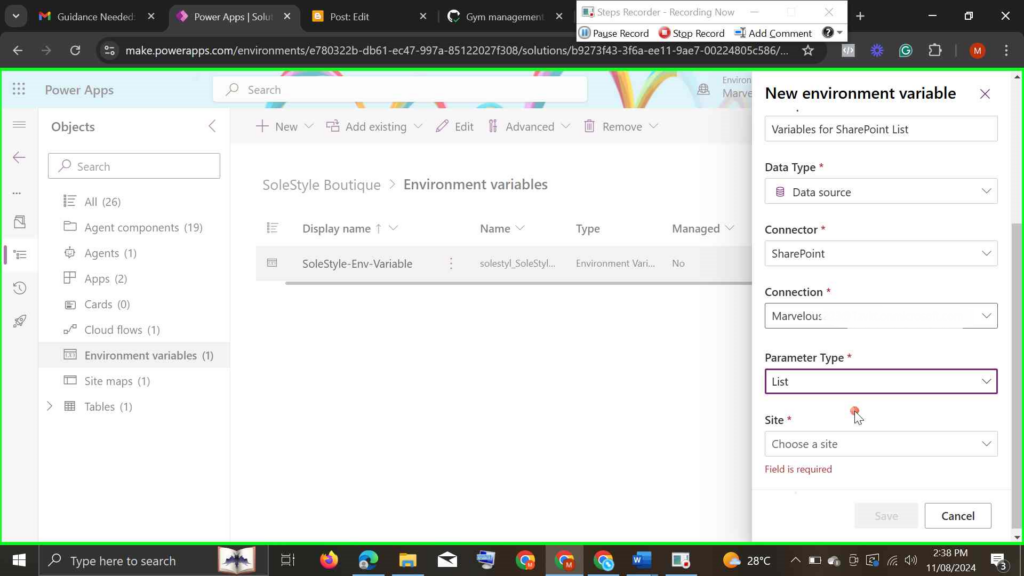
Once you've selected List as the Parameter Type, you will be prompted to select a site, select the Environment Variable we created for the SharePoint Site in Step 3 of Setting Up Environmental Variables (SoleStyle-Env-Variable)
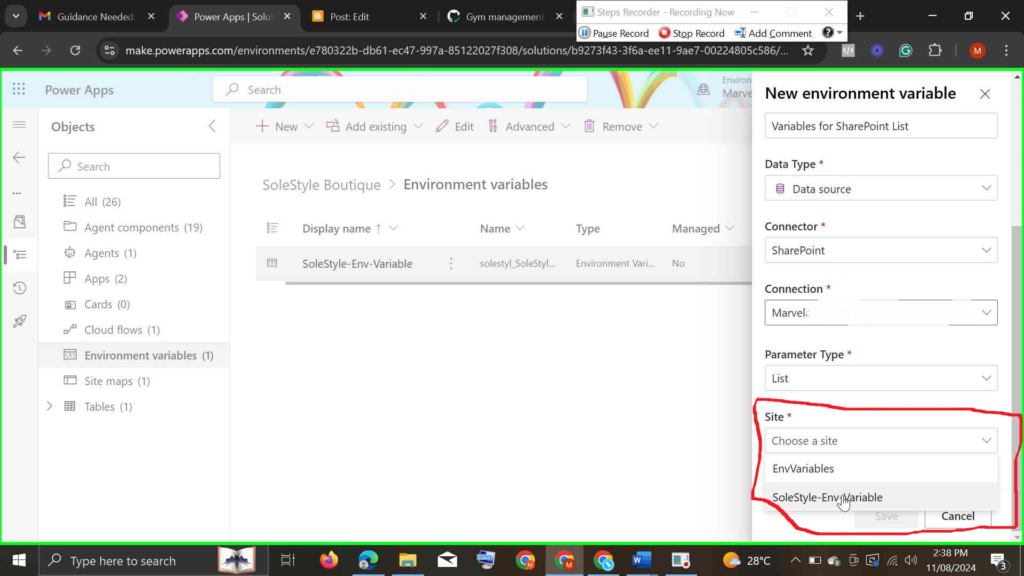
Current Value: Your SharePoint List
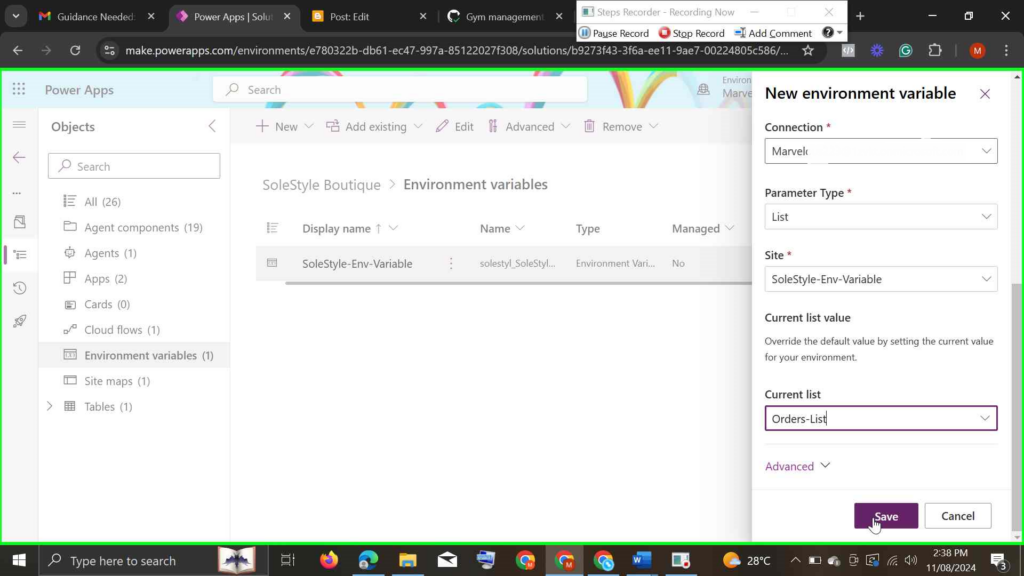
Step 4: Save and publish your changes. Your Environment Variable is now set up and ready for use across Power Apps or Power Automate.
Use Cases and Real-World Examples
Environment Variables are highly versatile and can be used in a variety of scenarios. Here are a few practical examples to illustrate their utility:
a) Database Connections
Suppose you’re building an app that accesses a SharePoint Database, just like we did in the examples above. You can store connection strings as Environment Variables, specifying different strings for development, testing, and production environments.
b) Multi-Environment Setup for Enterprise Deployments
In larger organizations, apps are often deployed across numerous regions or business units, each with unique configurations. Environment Variables enable developers to adapt app settings to different locales or business areas without modifying the app’s core code.
c) Managing External Services Integrations
If your app uses services like Azure Cognitive Services or Power BI, Environment Variables can store API keys, URLs, and other configuration data that may vary between environments or instances of your app.
Conclusion
Environment Variables are an essential tool in the Microsoft Power Platform for building adaptable, scalable applications. By storing important settings outside of the main app code, developers can ensure their apps are easier to maintain, deploy, and customize across various environments.
If you’re a Power Platform developer, it’s time to start leveraging Environment Variables for more efficient app management. Incorporate them into your next project and see firsthand how they enhance the flexibility and scalability of your solutions. Ready to dive deeper? Check out the Power Platform documentation on Environment Variables for more in-depth information, and consider setting up a test environment to explore these concepts firsthand. Additionally, check out this blog post to learn step-by-step how to use Environment Variables in Power Automate Flow for practical guidance.

Powerautomate User
Excellent article 👌 Had a question, when we deploy the solution from say test to production environment do we need to change the value of the environmental variable in the solution prior to exporting it, so that it points to prod environment? How do we change the value prior to deployment?
Thanks!
Dr_Marv
Thank you for your comment, I’m glad you found value in my article. To answer your questions, When you move a solution from one environment (e.g., Test) to another (e.g., Production), you don’t necessarily have to pre-change the environment variable values within the solution file itself before exporting. Instead, the recommended best practice is to update the environment variables after you’ve imported the solution into the target environment. Once the solution is imported into the new environment, navigate to the “Environment Variables” area in the Power Apps maker portal (within the target environment). From there, you can update the values to match what’s appropriate for Production.